硬件连接请参考第一节中的内容:
http://forum.banana-pi.org.cn/thread-1304-1-1.html
1.修改一下上节的 arduino代码,并重新上传:
(这里连接有一点小小的变动,将 dht11 的 DAT 引脚从Arduino 的 D2 挪动到了 A2 引脚)
#include <dht11.h>
dht11 DHT11;
#define DHT11PIN A2
void setup()
{
Serial.begin(9600);
}
void loop()
{
DHT11.read(DHT11PIN);
Serial.print(" Humidity (%): ");
Serial.print(DHT11.humidity);
Serial.print("; Temperature (oC): ");
Serial.print(DHT11.temperature);
Serial.println("");
delay(1000);
}
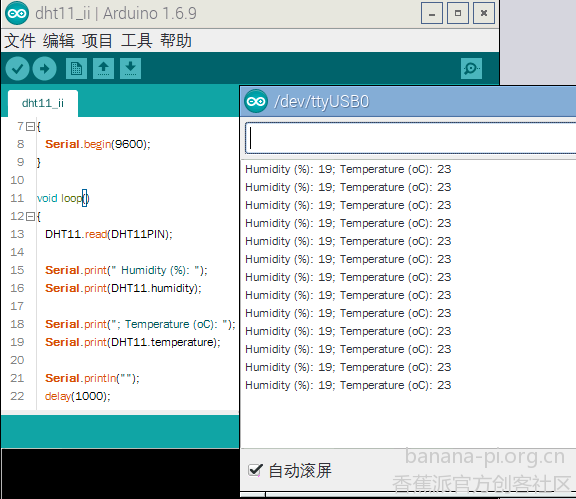
- 使用python读取串口数据,并保存成json格式在 /home/pi 中 建立 code 文件夹,创建 temp.py 文件, 然后再创建一个json 子文件夹
import serial
import time
import os
import urllib.request
import platform
def save_json(f, v):
try:
print(v)
output = open("/home/pi/code/json/" + f, 'w')
output.write(v)
output.close
except Exception as ex:
print(str(ex))
def isWindowsSystem():
return 'Windows' in platform.system()
if __name__ == "__main__":
try:
time1 = time.strftime("%Y-%m-%dT%H:%M:00",time.localtime(time.time()))
t = 0
if isWindowsSystem():
print("windows")
t = serial.Serial('com14', 9600)
else:
print("linux")
t = serial.Serial('/dev/ttyUSB0', 9600)
print(t.isOpen())
t2_dht11 = 0 # temperature
h2_dht11 = 0 # humidity
for i in range(3):
try:
s1 = t.readline()
s1 = str(s1, encoding = "utf-8")
print(s1)
s2 = s1.split(';')
h2_dht11 = int(s2[0].split(':')[1])
t2_dht11 = int(s2[1].split(':')[1])
#print("%0.2f %d %d" % (t1_18b20, t2_dht11, h2_dht11) ) # ds18b20 wendu
except Exception as ex:
f = open("log.txt", "w")
f.write(str(ex))
f.close()
print(str(ex))
t.close()
# temperature dht11
if t2_dht11 >= 10 and t2_dht11 <= 50:
json = '{"timestamp":"%s","value":%d}' % (time1, t2_dht11)
save_json('temp2.json', json)
# humidity dht11
if h2_dht11 >= 0 and h2_dht11 <= 90:
json = '{"timestamp":"%s","value":%d}' % (time1, h2_dht11)
save_json('humidity.json', json)
print("finished!")
except Exception as ex:
f = open("log.txt", "w")
f.write(str(ex))
f.close()
print(str(ex))
测试代码: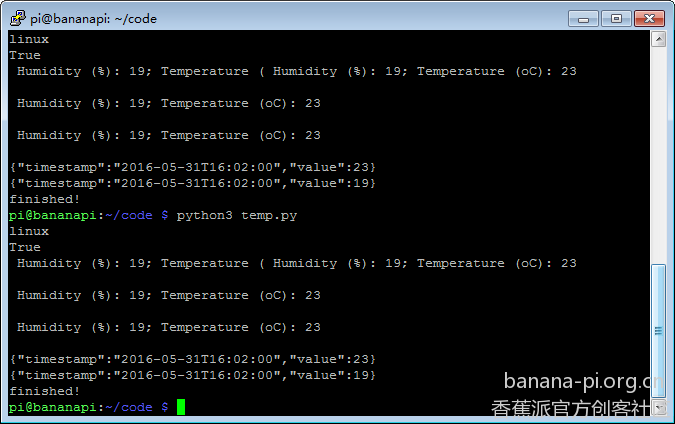
程序正确运行后会创建json 文件humidity.json{“timestamp”:“2016-05-31T16:22:00”,“value”:19}temp2.json{“timestamp”:“2016-05-31T16:22:00”,“value”:23}
2. 去 yeelink 注册账号,并建立两个传感器
3. 创建读取和上传数据的脚本在 code 中创建 yeelink.sh 脚本 (请自行修改APIKEY 以及设备和传感器ID):
sudo python3 /home/pi/code/temp.py
# temperature dht11
curl --request POST --data-binary @"/home/pi/code/json/temp2.json" --header "U-ApiKey:1bc325287fe43b6f959d760d4e7f4cbb" http://api.yeelink.net/v1.0/device/346194/sensor/385890/datapoints
rm -f /home/pi/json/temp2.json
sleep 10
# humidity dht11
curl --request POST --data-binary @"/home/pi/code/json/humidity.json" --header "U-ApiKey:1bc325287fe43b6f959d760d4e7f4cbb" http://api.yeelink.net/v1.0/device/346194/sensor/385891/datapoints
rm -f /home/pi/json/humidity.json
- 安装 curl
sudo apt-get install curl
- 测试脚本
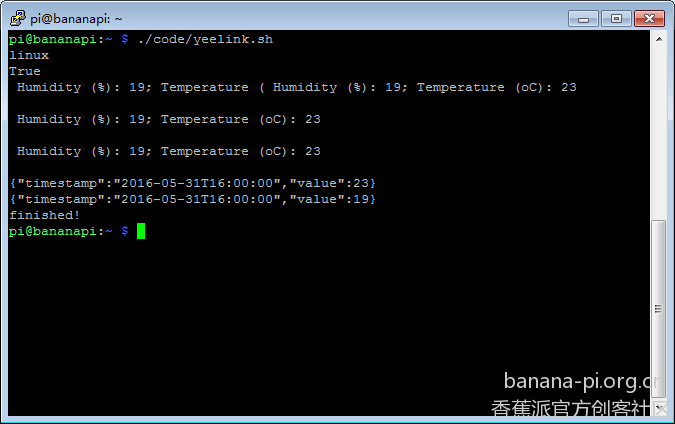
6. 修改权限
chmod 777 –R code
- 创建自动任务
crontab –e
在最后位置输入下面的内容(每两分钟上传一次数据)*/2 * * * * /home/pi/code/yeelink.sh
我的数据查看地址http://www.yeelink.net/devices/346194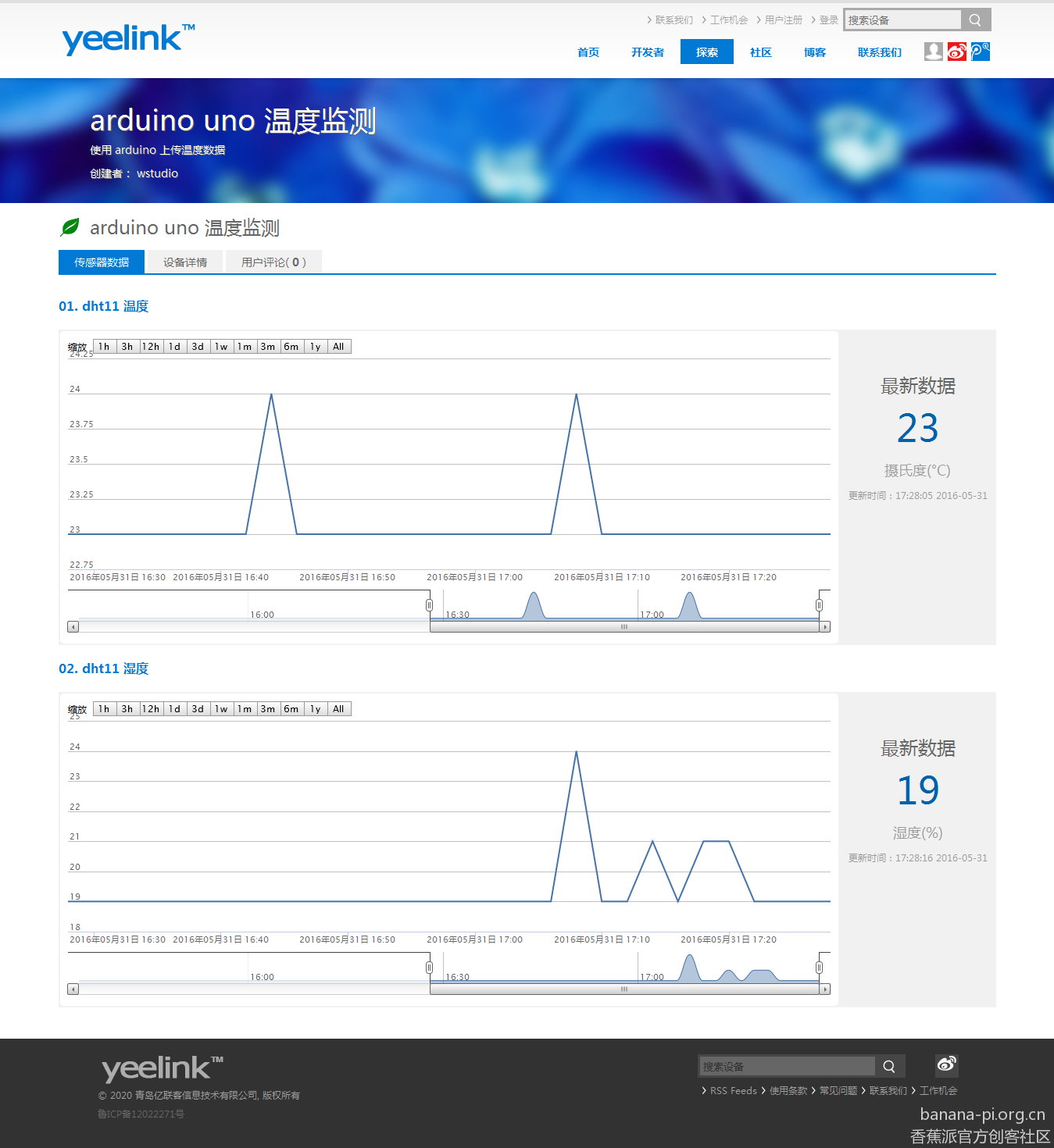
code.rar (1.08 KB)dht11_ii.rar (318 Bytes)
上一篇: 气象站_01_读取dht11的数据
下一篇: 气象站_03_搭建web服务器(nginx+php)