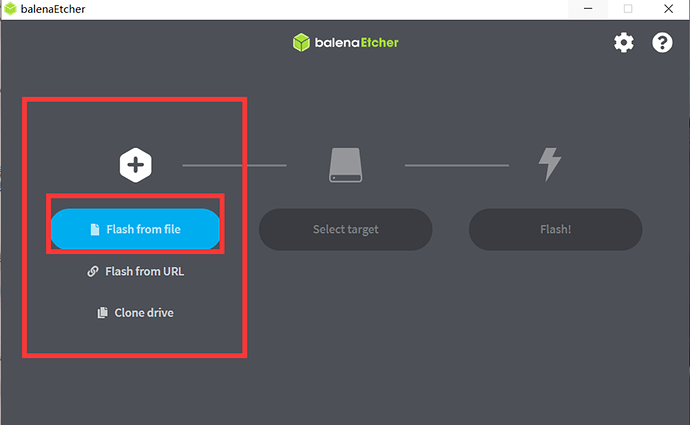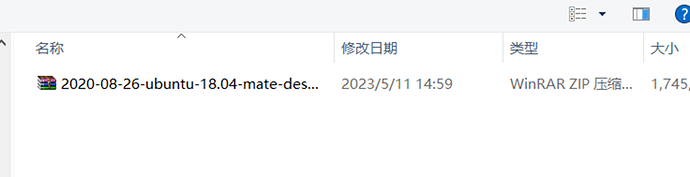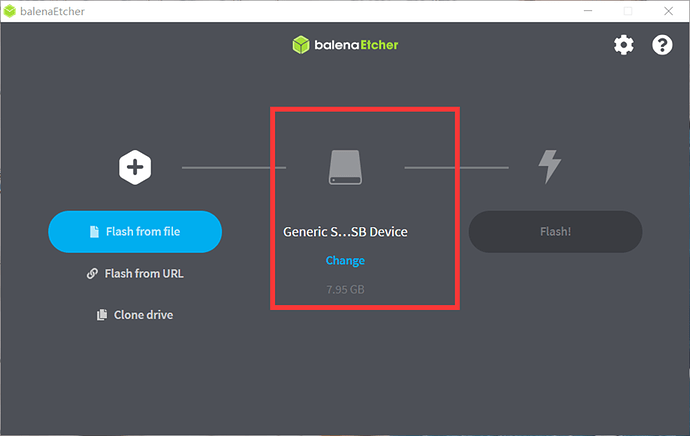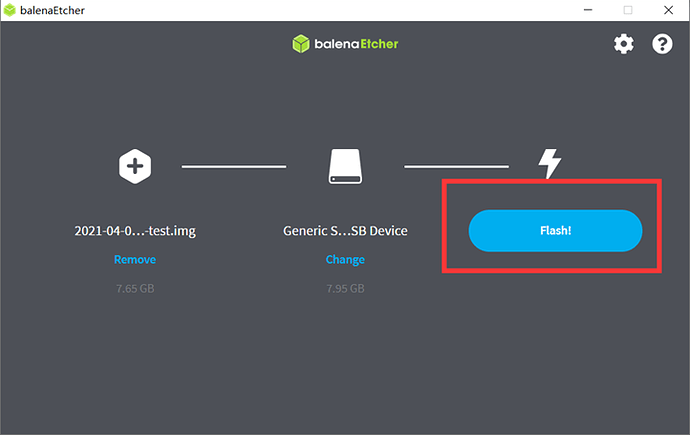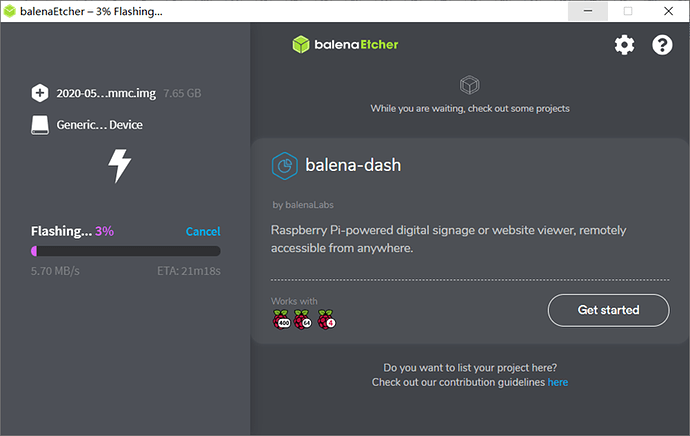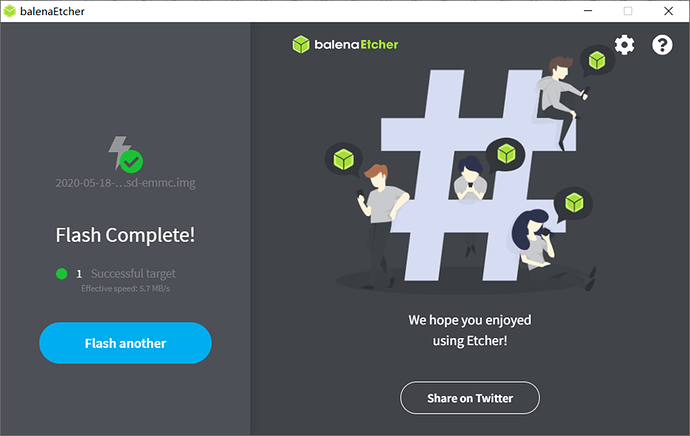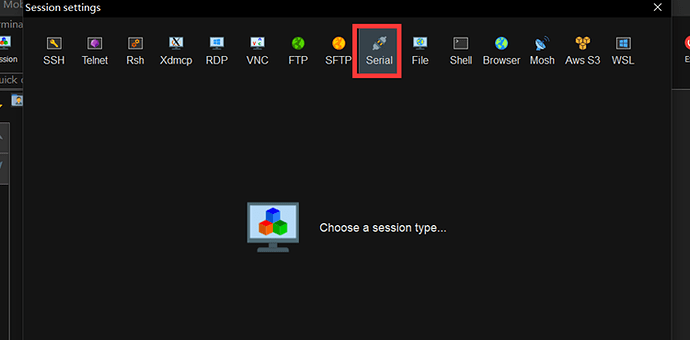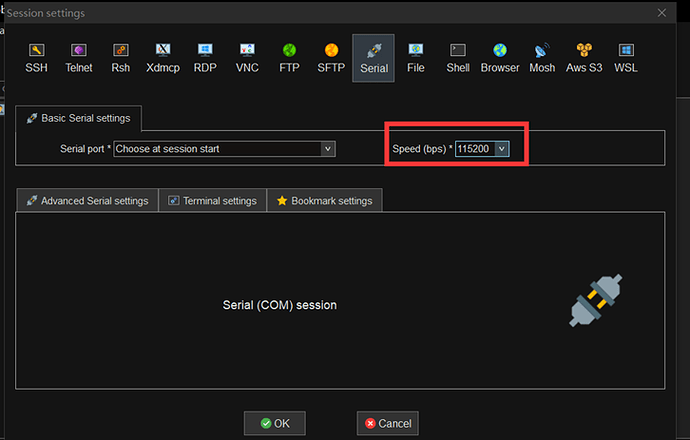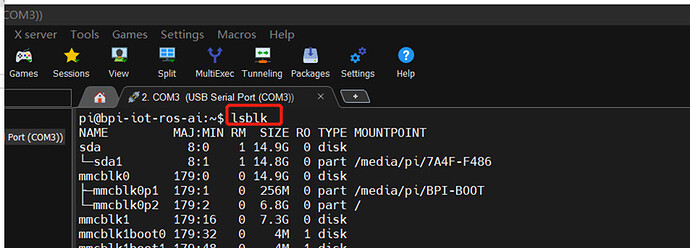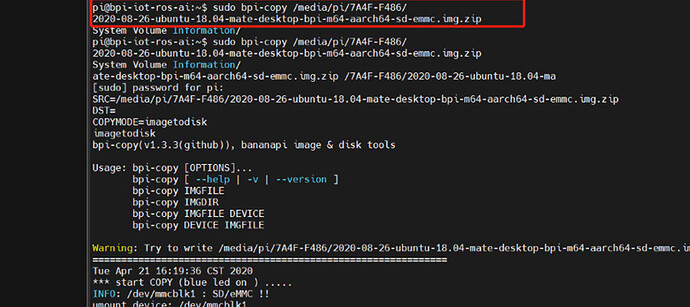准备:
(1) 一张16GB的空白SD卡,或者大于16GB的。1x 16GB SD card, or more than 16GB
(2) 一个U盘 。 1x udisk
(3) 一个读卡器。1X SD card reader
(4) TTL-USB 串口线。 1xUSB-Serial Connect line
(5) M64, 5V/2A DC
-
选择需要的镜像下载到PC:Banana Pi BPI-M64 - Banana Pi Wiki
Choosing image to download on PC
例如使用:2020-08-26-ubuntu-18.04-mate-desktop-bpi-m64-aarch64-sd-emmc.img
For example: 2020-08-26-ubuntu-18.04-mate-desktop-bpi-m64-aarch64-sd-emmc.img -
下载烧录软件Balena Ethche到PC
Installing Balena Ethche(burning tool) on your PC:
balenaEtcher - Flash OS images to SD cards & USB drives -
SD卡插读卡器上,接PC上。如果你的SD卡有其它文件,建议先格式化SD卡。或者使用空白的SD卡
Installing the SD card in card reader, then installing the card reader in PC. (if your SD card have no any other files in it. If not, we suggest to format the SD card firstly) -
打开Balena Ethche ,选择” Flash from file”,选择已经下载好的镜像
Opening your Balena Ethche, please choose” Flash from file”,choose the image you download
-
下一步选中你的SD卡 Go on the next steps, choose you sd card
- 开始烧录 Choose Flash
- 完成烧录 Flash complete
-
烧录完成后,拔掉读卡器。Removing card reader on PC
-
PC 下载串口程序,我使用mobaxterm:https://mobaxterm.mobatek.net/
Download mobaxterm app on your PC -
把SD卡插板子上,连接ttl-USB 串口线(板子-PC),接5V/2A DC电源上电
Installing SD card on board, connect USB-Serial Connect line from M64 to PC,and power on
- 选择对应的串口线,如果找不到,需要下载驱动,再选择波特率115200
Select the corresponding serial cable, if you can’t find it, you need to download the driver, and then select the baud rate 115200
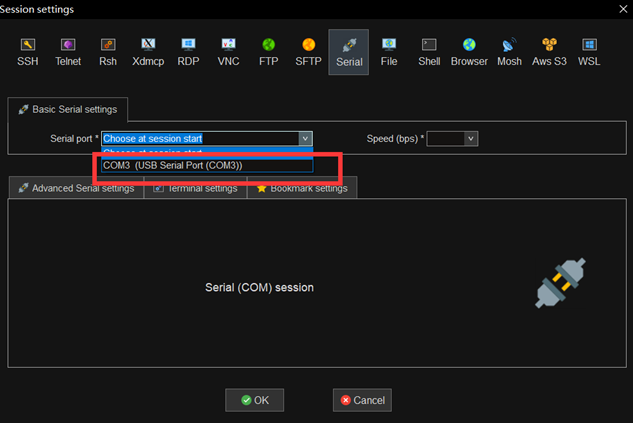
-
观察SD卡启动是否成功,成功证明板子硬件OK,烧录的image 也OK。
Observe whether the SD card is successfully booted, which proves that the board hardware is OK, and the burned image is also OK. -
PC接一个U盘,拷贝image 到U盘。拷贝完成后,拔出。
Connecting a Udisk to PC, copy your image to Udisk. After finished, removing it. -
把U盘接在M64的USB接口上。
Connecting Udisk on M64’USB -
登录系统,用户名:pi 密码:bananapi
Login: pi
passwork: bananapi -
系统自动挂载U盘,查看分区。 输入命令:lsblk
The system automatically mounts the U disk and checks the partitions. Enter the command: lsblk
然后输入命令安装镜像到EMMC,回车。 命令: sudo bpi-copy xxx-emmc-xxx.img
例子:sudo bpi-copy /media/pi/7A4F-F486/020-08-26-ubuntu-18.04-mate-desktop-bpi-m64-aarch64-sd-emmc.img.zip
use command “bpi-copy xxx-emmc-xxx.img” to install image on Emmc, enter
输入密码,开始烧录
Writing password, start burning.
-
完成后,断电,拔卡,拔出U盘。然后重新上电,测试EMMC启动是否成功
After completion, power off, pull out the card, and pull out the U disk.
Then power on again to test whether the EMMC startup is successful. -
如果系统成功启动,并提示登录,证明没有问题。
如果有问题,导出启动log 给BPI 原厂协助查看。
If the system starts successfully and prompts for login, it proves that there is no problem.
If there is a problem, export the startup log to BPI for viewing.