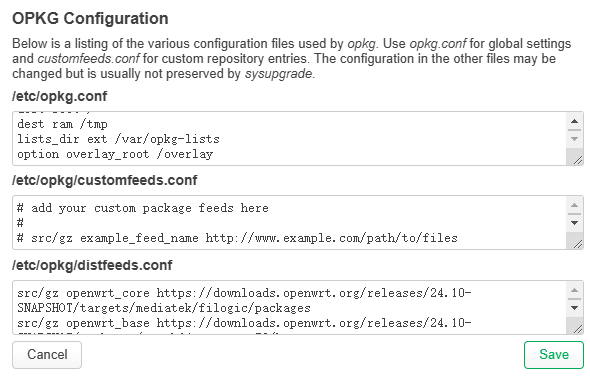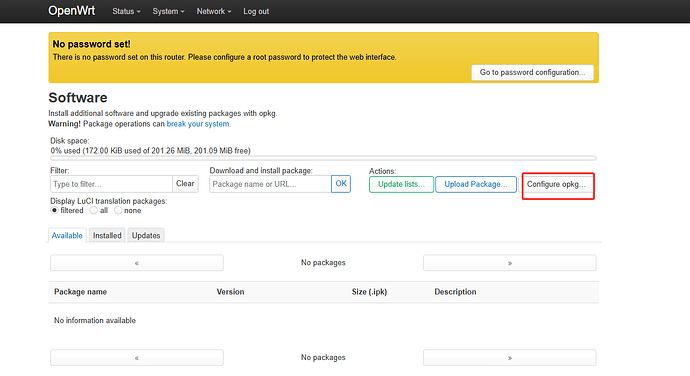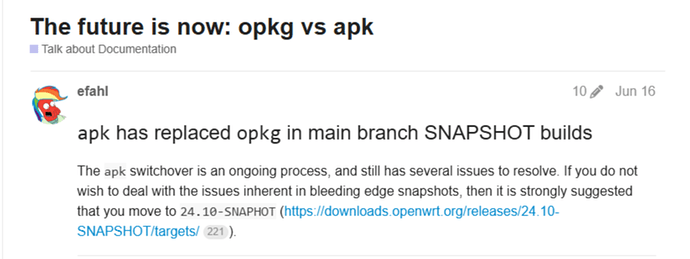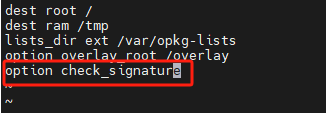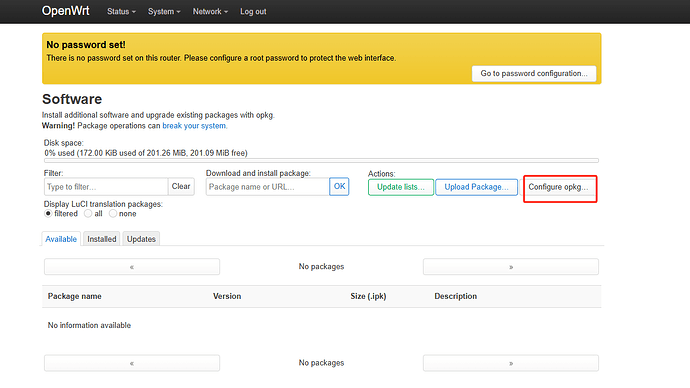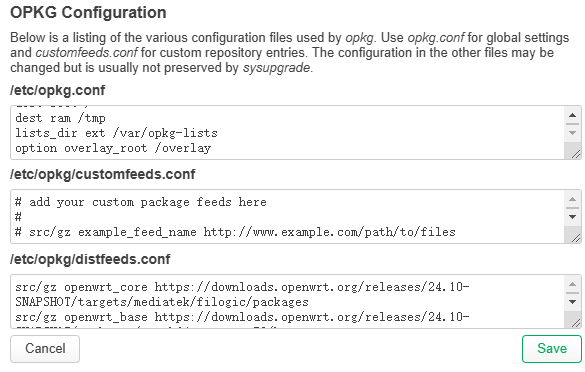Problem: opkg update failed
For example:
root@OpenWrt:~# opkg update Downloading https://downloads.openwrt.org/snapshots/targets/mediatek/filogic/packages/Packages.gz *** Failed to download the package list from https://downloads.openwrt.org/snapshots/targets/mediatek/filogic/packages/Packages.gz
Downloading https://downloads.openwrt.org/snapshots/packages/aarch64_cortex-a53/base/Packages.gz *** Failed to download the package list from https://downloads.openwrt.org/snapshots/packages/aarch64_cortex-a53/base/Packages.gz
Collected erro
Answer: OpenWrt changed the update from opkg to apk, so the corresponding file was not found when the file was updated.
Solution:
-
Recompile the source code by yourself and add the apk software management plug-in to obtain the official new updated source package. Or look for a compiled image with an apk.
-
Replace the source method.
According to the OpenWrt’s official website, we source can be replaced with Index of /releases/24.10-SNAPSHOT/targets/
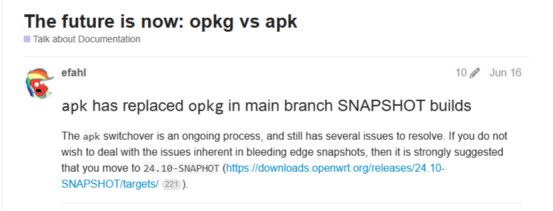
We’ll use the OpenWrt One board as an example, but other boards can be used in the same way.
Let’s try opkg update first.
At this point, we open the source change website and use the screenshot above to find the corresponding source address.
Index of (root) / releases / 24.10-SNAPSHOT / targets / mediatek / filogic / then packages are at the bottom of the site.
The corresponding link is:https://downloads.openwrt.org/releases/24.10-SNAPSHOT/targets/mediatek/filogic/packages。
Another link can be found in the same way:https://downloads.openwrt.org/releases/24.10-SNAPSHOT/packages/aarch64_cortex-a53/base。
Open serial debugging in OpenWrt One,Use
vim /etc/opkg.distfeeds.conf
In this file, change to the corresponding source address, save, and exit.
update was performed again, and it was found that the digital signature did not pass.
In this case, you can remove the option to check the digital signature in /etc/opkg.conf.
vim /etc/opkg.conf
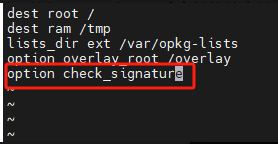
Then the opkg update is performed.
The above changes can also be modified on the web.
Connect the board Lan port to the computer with the network cable, and then access 192.168.1.1. Open the Software screen and click Configure opkg…
update operations are also available in this screen.
The same can be done here to modify the corresponding file.