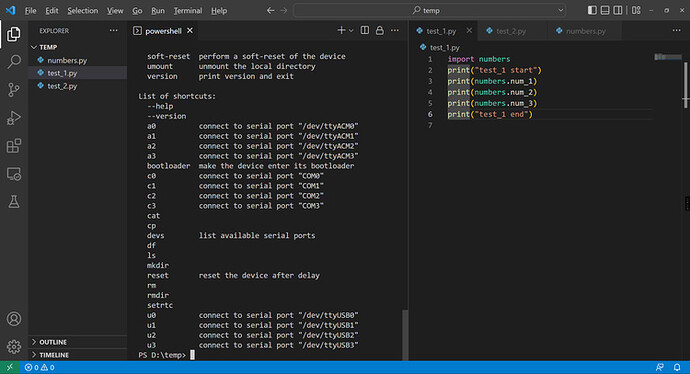mpremote命令行工具是MicroPython官方组织开发的python插件,通过终端命令与MicroPython设备交互,其最具特色的功能是使用mount命令装载本地文件夹到开发板中测试。
准备
python环境,mpremote安装, mpremote连接开发板, 基本文件操作参考前一贴。
演示视频
mount 装载本地文件夹到开发板中
- 先准备一个文件夹和一些的python脚本文件,
.py后缀,将这些脚本文件放入此文件夹,在终端中进入此文件夹路径。
test_1.py :
import numbers
print("test_1 start")
print(numbers.num_1)
print(numbers.num_2)
print(numbers.num_3)
print("test_1 end")
test_2.py :
import numbers
print("test_2 start")
temp1 = numbers.num_3 - numbers.num_2
print(temp1)
temp1 = numbers.num_3 - numbers.num_1
print(temp1)
print("test_2 end")
numbers.py :
num_1 = 21
num_2 = 22
num_3 = 23
- 使用mount命令装载本地文件夹到开发板中:
mpremote connect COM44 mount .
- 正常执行了mount命令后会进入开发板的REPL中,输入以下代码运行两个测试程序:
>>> import test_1
>>> import test_2
REPL中的运行结果:
MicroPython v1.19.1-dirty on 2022-06-22; BPI-Leaf-S3 with ESP32-S3
Type "help()" for more information.
>>> import test_1
test_1 start
21
22
23
test_1 end
>>> import test_2
test_2 start
1
2
test_2 end
>>>
exec 运行一段python代码
mount 命令很适合与 exec 命令联合使用,装载本地文件夹后在REPL中导入其中的python脚本,输出的内容会打印在终端中。
mpremote connect COM44 mount . exec "import test_1" exec "import test_2"
运行后得到如下结果:
PS D:\temp> mpremote connect COM44 mount . exec "import test_1" exec "import test_2"
Local directory . is mounted at /remote
test_1 start
21
22
23
test_1 end
test_2 start
1
2
test_2 end
PS D:\temp>
搭配run命令也可得到同样的运行结果,但其运作方式是在mount命令装载本地文件夹后,用run命令将指定的pyhon脚本文件中的全部代码再一次写入REPL中执行,效率略低于使用exec命令。
mpremote connect COM44 mount . run test_1.py run test_2.py